INTRODUCING KAJABI VIRTUAL MEETUPS
Let's build together. You don't have to step outside to step up in your community.
Stay inside and stay connected with other online business owners who can relate to the path you’re on and help you grow along the way.
Current Virtual Meetups
Right now we’re offering twice-daily slots for meetups, with both morning and evening times available. Check below to find the one that best fits your schedule. Space is limited, so don’t wait to reserve your spot!
Monday, April 6, 2020
Tuesday, April 7, 2020
Wednesday, April 8, 2020
Thursday, April 9, 2020
Friday, April 10, 2020
Kajabi Virtual Meetups happen via Zoom.
Not yet confident using Zoom? Here’s a quick video that will have you up to speed in no time.
Zoom Quick Tips
TIP ONE
If you don’t already have Zoom, download the app on your computer ahead of time: https://zoom.us
TIP TWO
If you want to test out how a Zoom meeting looks, just click “new meeting” the app home screen. You can join this alone to get a feel for it!
TIP THREE
Your two key buttons are in the bottom left corner: “mute/unmute” (applies to your microphone) and “stop /start video” (for your webcam). Use these to control whether or not you can be seen or heard.
Pro tip: If at any time you need to temporarily step away from the meetup (to plug in your computer, take care of kids, etc), you can use the “mute” and “turn off video” functions to create some privacy without leaving the call entirely. When you’re ready, turn your video and mic back on and jump back in.
TIP FOUR
The bar at the bottom of your screen will allow you to click on the chat, leave reactions, and more.
TIP FIVE
To leave, the button is on the bottom right, so you can always leave by clicking on the “end meeting” in red text.
For more details, please check out this video provided by Zoom

Let’s make things interesting with Zoom Backgrounds!
We’ve created fun backgrounds to spice up your surroundings during the call. Check out how to download and use below:
What is a Zoom Background?
Have you ever wanted to chat on a zoom call but you’re worried about that pile of laundry or a messy shelf in the background? Virtual backgrounds to the rescue! Zoom allows you to upload background pictures that act as a green screen to cover up your existing background and replace it with fun or visually appealing scenery.
Can I create my own zoom backgrounds?
Use this link to watch a video on how to create your own Zoom backgrounds.
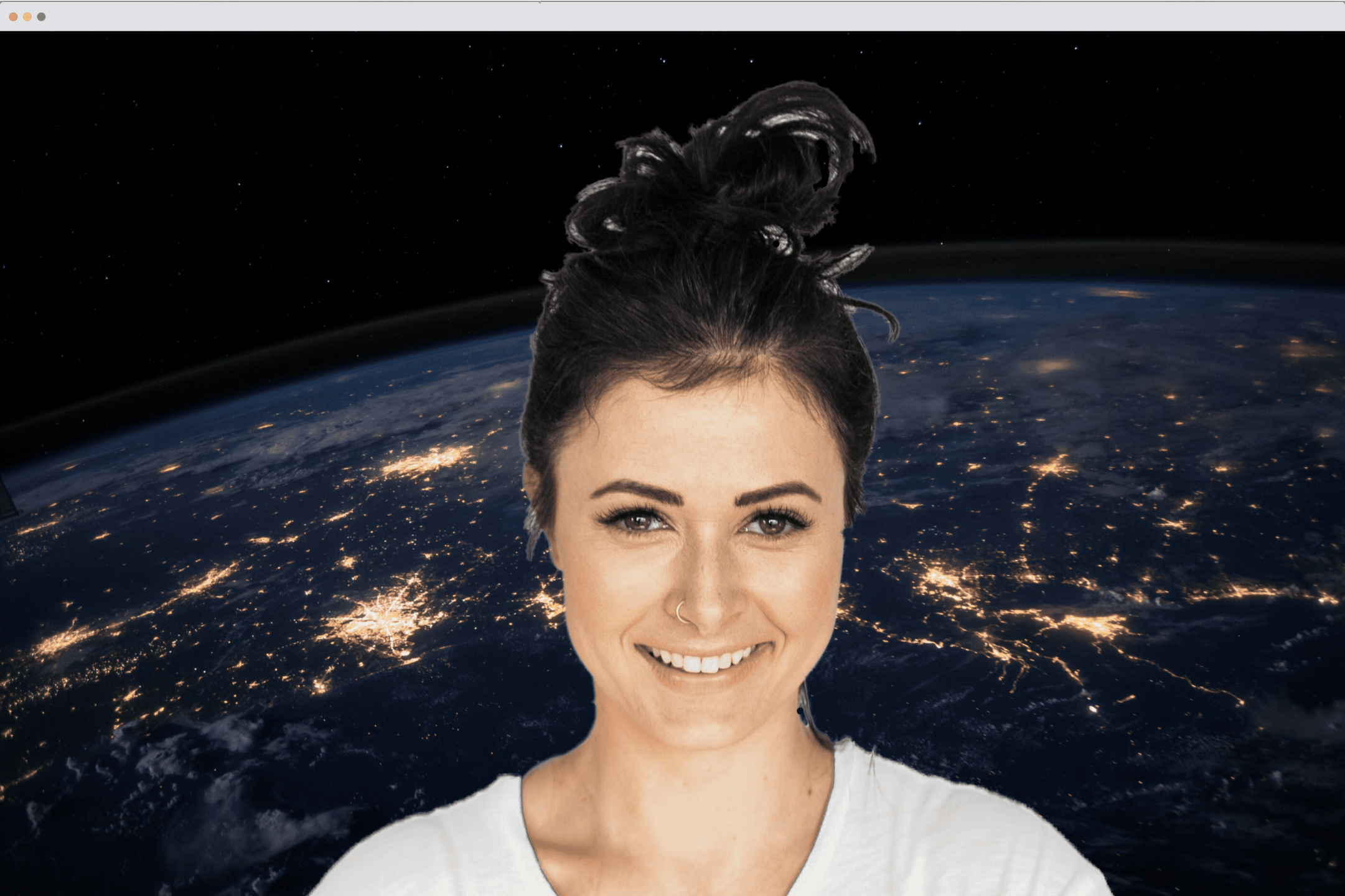
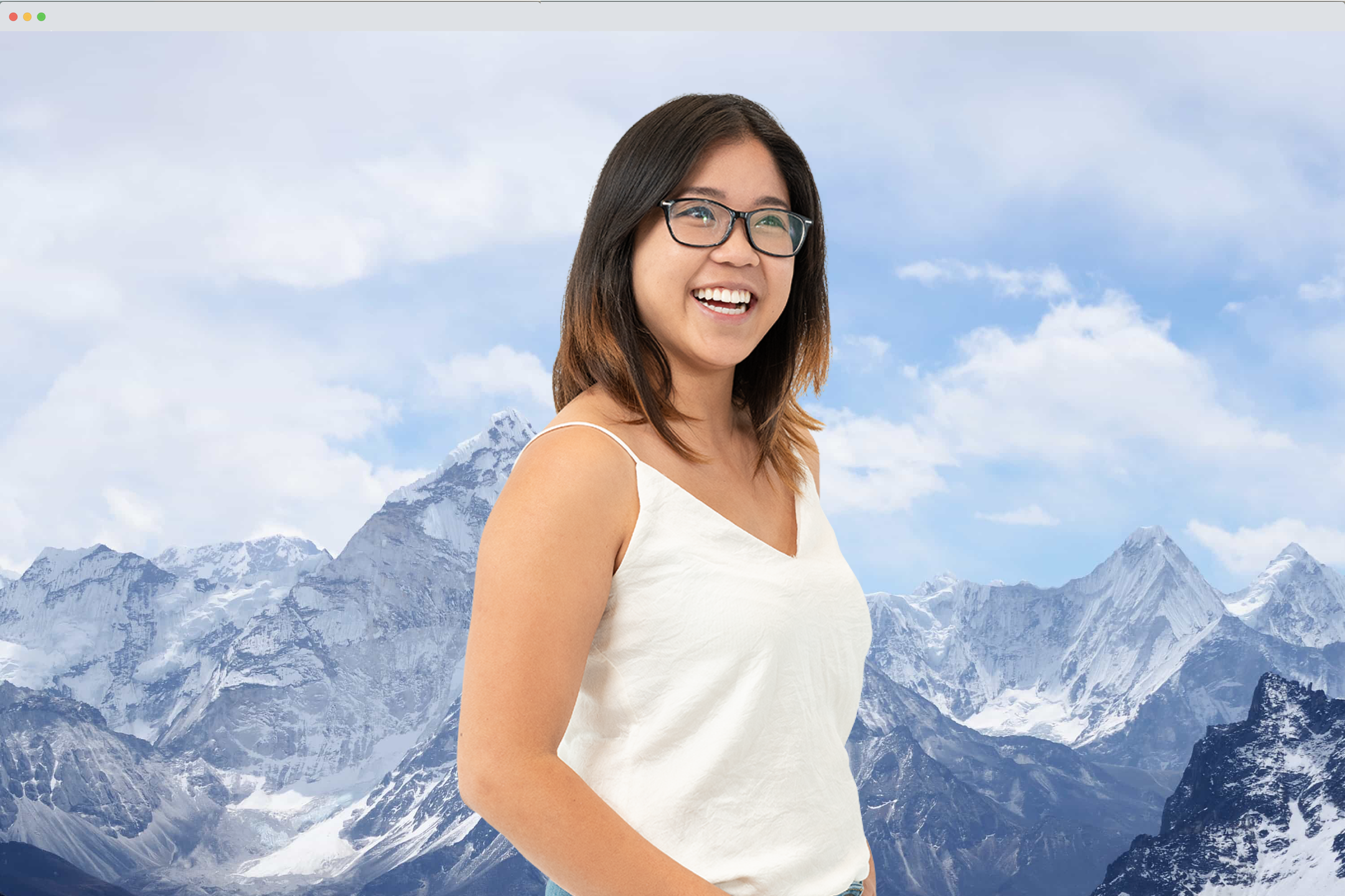
How do I use these in our zoom call?
1. Find your favorite background (ours are linked above for download, or you can use any image you’d like with a good resolution) and save them to your desktop.
2. Open Zoom and begin a session (alone or with a group) and click the gear settings in the upper right corner.
3. Click “Virtual Background” from the bar on the left
4. Press the plus sign to upload the photo of your choice.
Frequently Asked Questions
Where is my meeting link?
What if I need to step away from the call?
What do I need to bring?
Will there be a recording provided for us to watch again later?
Will I receive contact information to get in touch with other members of the call?
What if I have questions I want answered during the call?
What if I have feedback?
Are the in person meetups no longer happening?
How often are you planning on hosting these virtual meetups?
Still haven’t claimed your seat yet?
We’re keeping these meetups small by design, so space is limited!




